Computer Fundamentals for Teachers
Competency #8 Media Communications
Module #8.1.2
Text
Create, place, format, & position text (create drop caps, apply shading, rotating
text, auto flow/reflow text, manual flow text, auto page number, custom text wrap)
Getting there
That sounds like a lot of stuff! Let's start with the easy part.
TEXT means words and paragraphs etc...
Now as far as CREATING, most people type their text. You could also
use CHARACTER RECOGNITION software in conjunction with a scanner to "read" pages
into the computer. You could also simply use text from an existing file.
PLACE: well we cover that in module 8.1.1.2. This also covers
positioning. Unfortunately, word processors don't allow text placement as well the
desktop publishing programs do.
Now for the rest of the stuff! These are all issues of FORMAT.
In word processors, you can find these adjustments under the FORMAT menu.
Look at the ones from publisher: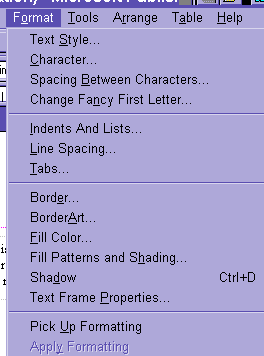
controls things
like FONT and spacing. Under this heading, you can create a new STYLE (preset way
for the letter to show up).
CHARACTER does similar things for a single letter.
FANCY FIRST LETTER will place a .
Look at the sample below to understand.
are set under TABS.
These are preset locations for words to align. Much better than hit the space
bar hoping to get things lined up.
put lines etc. around
your words.
will let you place a color behind your test.
The coolest one is PICK UP FORMATTING will allow you to copy all the
formatting from one text box to another.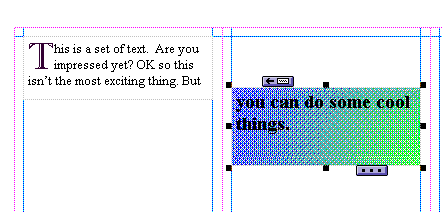
So here is a sample of some things you can do.
Notice how the words
from one text box to another.
In the right box, you can see the handle for adjusting this flow.
The top handle tell you where the text is coming from. The bottom
handle tells you that more text needs a place to appear (that's what the 3 dots mean).
To flow the rest of the text, you need to create another text box, then click on
the dots, and click inside the new text box.
I guess we need to talk about rotating text. Now this isn't like a
nerdy carousel. Text can run across like normal. Or it can run up or down.
You can do this by choosing the
button from the toolbar  . You will be asked how many degrees and which
direction. This:
. You will be asked how many degrees and which
direction. This: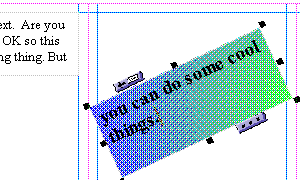 is a 25 degree left rotation.
is a 25 degree left rotation.
So the only thing left are .
These are best located on the master page (or background).
First draw a text box then choose INSERT and select page numbers.
Its really just that simple!
Exercise #1
Use your favorite desktop publishing program and try all these options.
Return to Competency 8
Return to CUIN-101 homepage
Return to CUIN-101 Major Competencies
Return to Cobitz.com
Copyright 1998 by Christopher I. Cobitz
Questions regarding this page may be sent to
Christopher I Cobitz
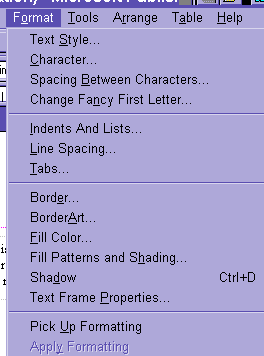
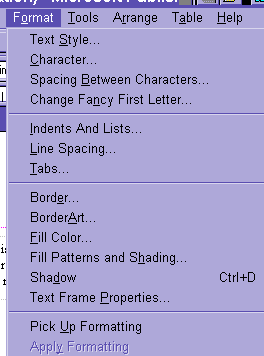
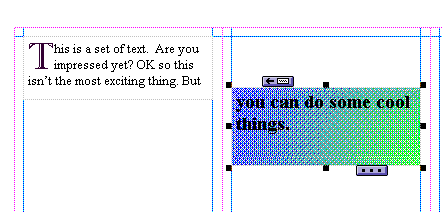
 . You will be asked how many degrees and which
direction. This:
. You will be asked how many degrees and which
direction. This: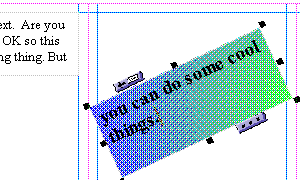 is a 25 degree left rotation.
is a 25 degree left rotation.