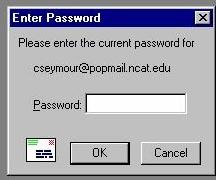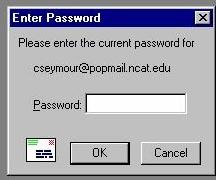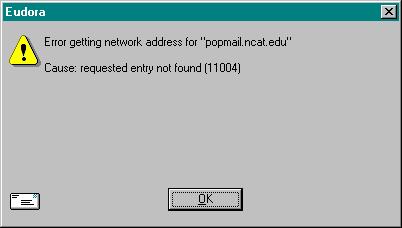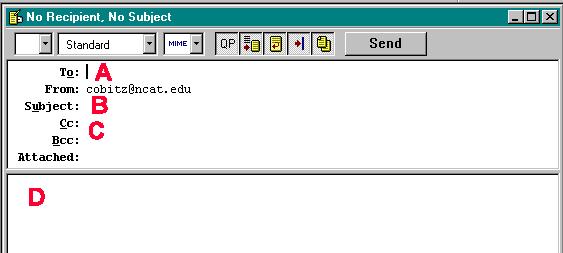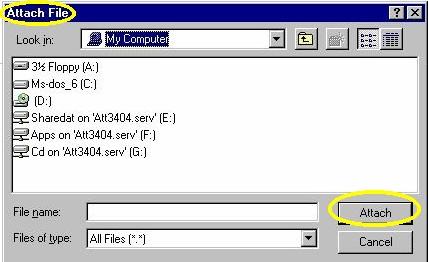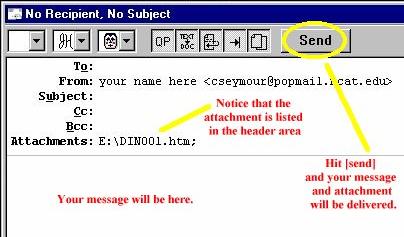How do I use Eudora?
A. Check mail
1. Configure Eudora
2. Go to the menu bar and choose "FILE" then select "CHECK MAIL"
3. Enter your password on the screen that appears (see below):
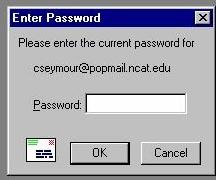
Click OK.
4. Your mail should appear in the "INBOX" or you will see an error message.
See below:
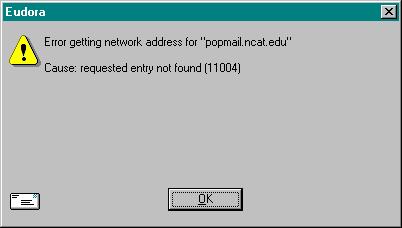
If you see an alert like the one above, check the SETTINGS!
5. New messages appear with a dot next to them. Double click on the message to
read it.
B. Send mail
1. Choose "MESSAGE" from the menu bar and then "NEW MESSAGE"
A new mail message will appear on the screen. See the window below:
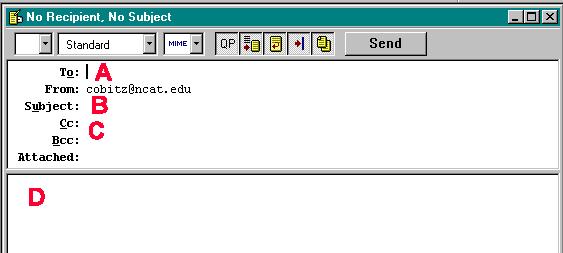
A = type the E-mail address of the person you are sending the message to here.
B = type a short title for the message here.
C = OPTIONAL type the E-mail address of somebody else that you are sending a copy to here.
D = type your message here.
2. Fill in the recipient's address and type your message.
3. Click on "SEND"
4. If no error message appears, the message has been sent.
C. Send a file to somebody else
1. Start by creating a message just like any other message.
Don't send it yet though.
2. Choose "MESSAGE" from the menu bar and then choose "ATTACH
FILE"
3. Find the file you want to send. See below:
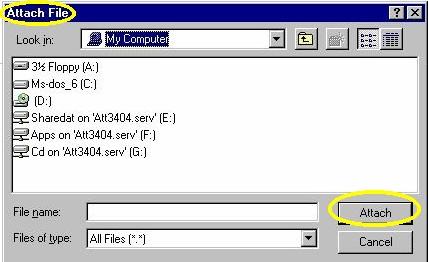
The computer will prompt you to find the file you want to attach.
Double click within the center of the window to move into folders.
When you have found the file you want to send, click on the "ATTACH" button.
3. Check that the document is attached. See below:
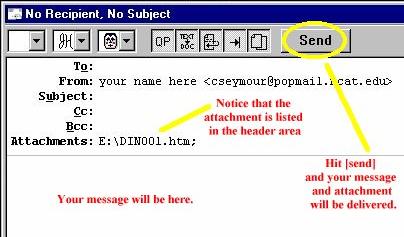
Notice, that on the attachment line, the computer has automatically filled in the name
of the document.
4. Now click on "SEND" to send your file and message.
Go to Eudora menu
Go to Computer fundamentals home
Go to cobitz.com
Copyright 1997 The School of Education at North Carolina A&T State University,
Christopher I. Cobitz and Dennis Keough