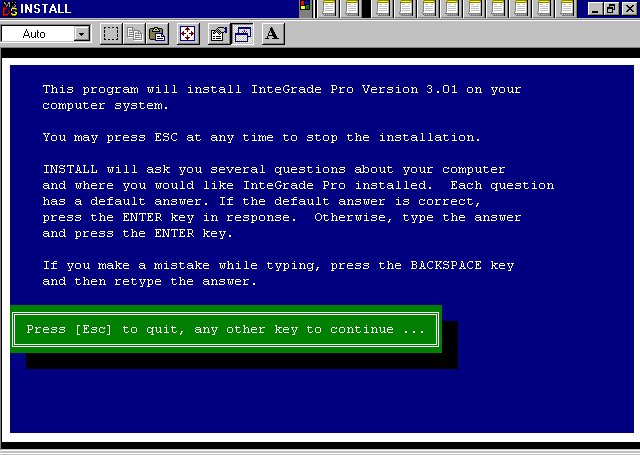
If the program is not installed on your machine, find the program disk. Insert it
into drive A:
Double click on "My Computer" and then on "A:"
Double Click on "INSTALL"
You should see the following screen.
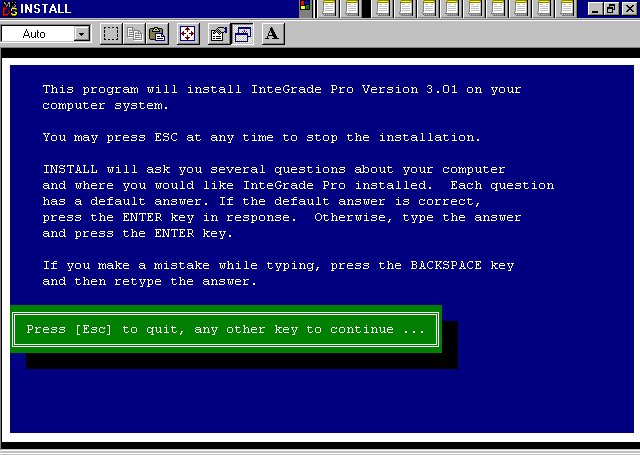
Press the space bar to continue.
You should see the following screen
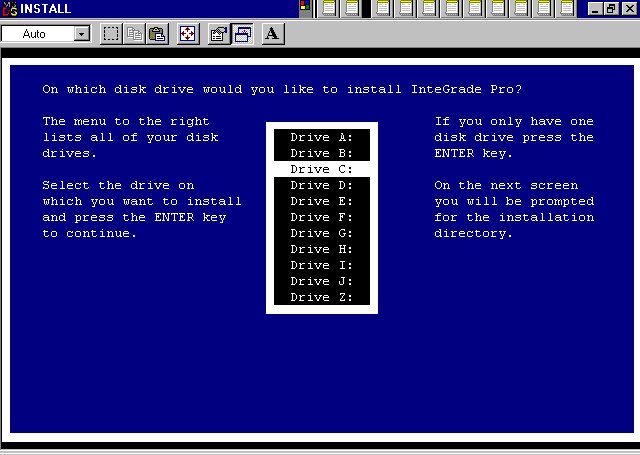
choose "Drive C:"
Press the "Enter" key
You should see the following screen
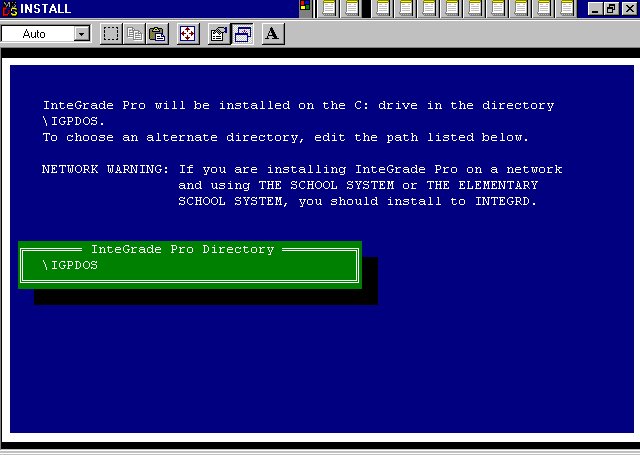
You should change the directory to "INTEGRD" by retyping the name
It should look like this
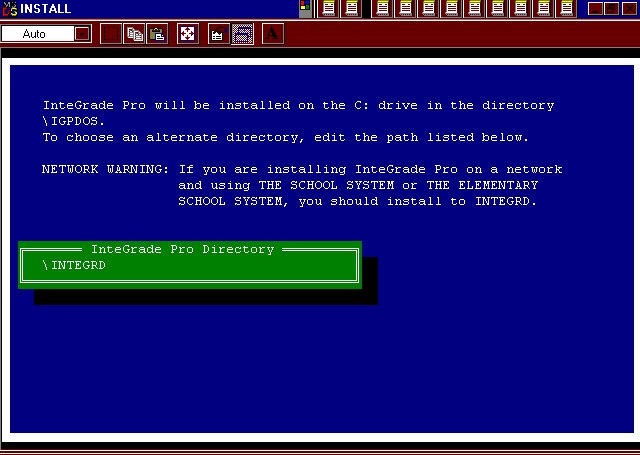
Press the "ENTER" key
You should see the following screen:
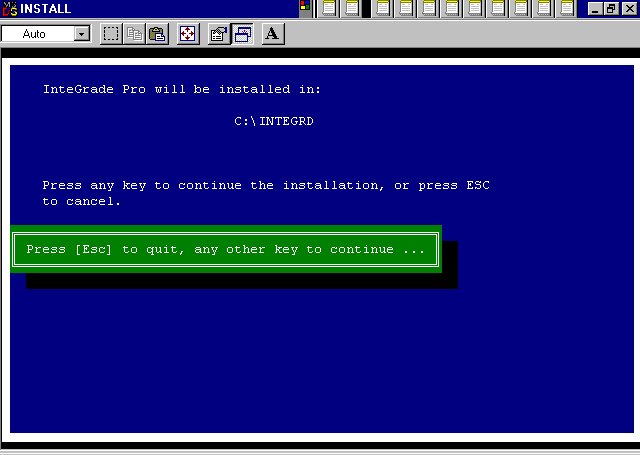
Press the space bar
You should see a screen like the following:
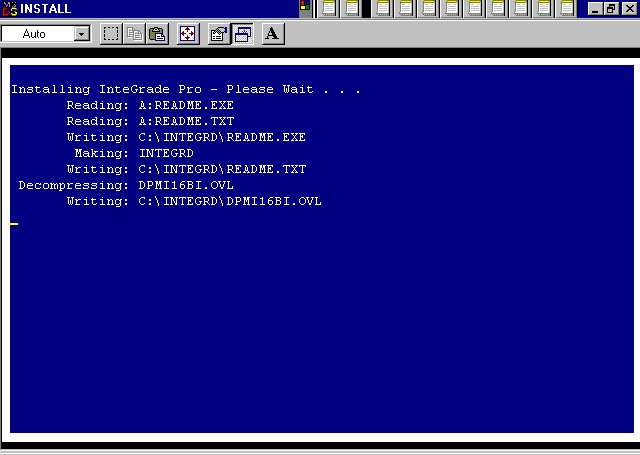
The screen will switch to the following:
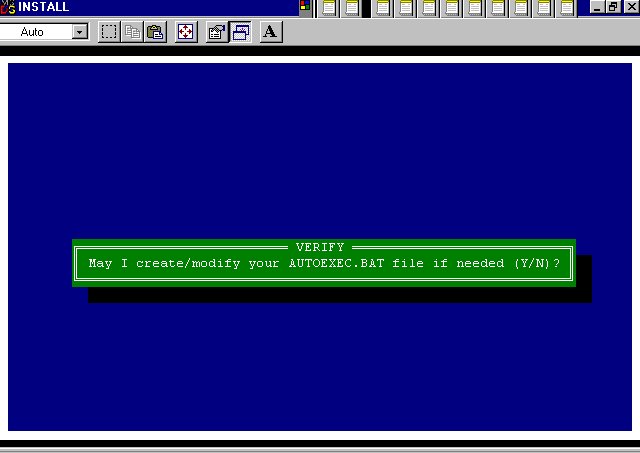
Press "Y"
You should see something like the following screen:
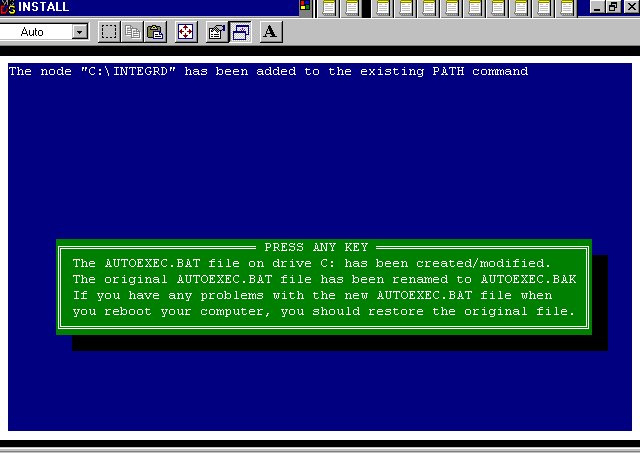
Press "ENTER"
You should see the following screen:
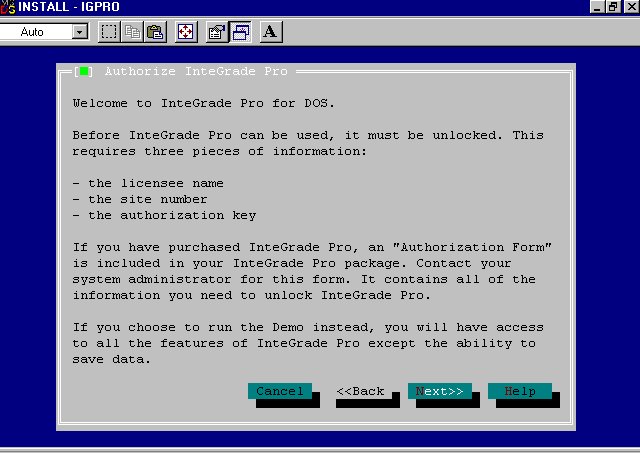
Press "enter"
You should see the following screen (with the blanks)
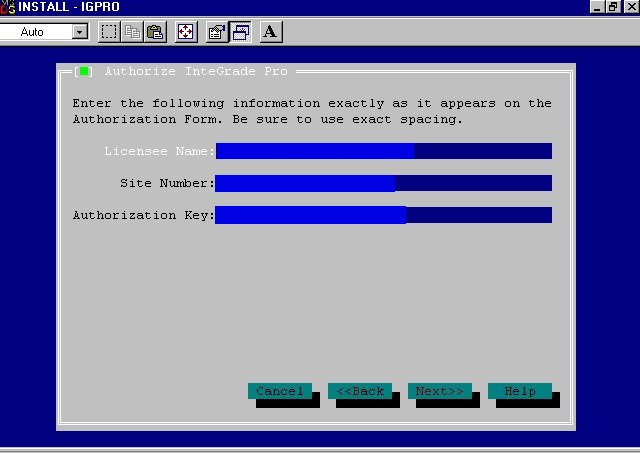
Fill in the information EXACTLY as given to you by your school. Use the
"TAB" key to move between fields
Press "ENTER" when done
You should see the following screen:
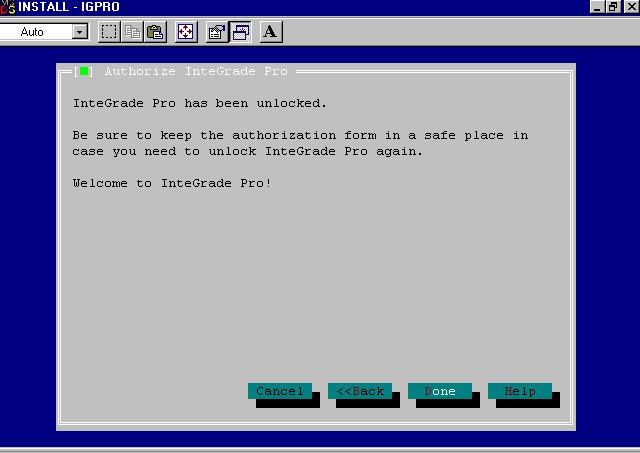
Press "ENTER"
You should see the following screen:
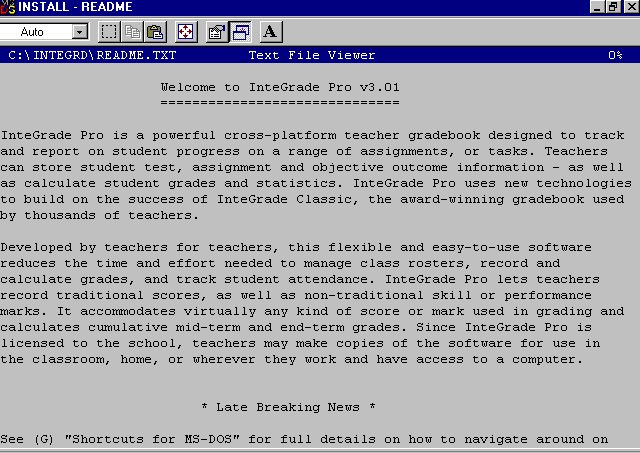
Press the "ESCAPE" key and you should see the following screen:
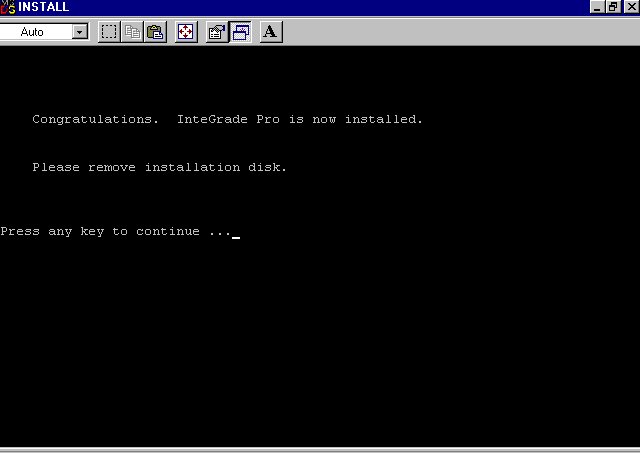
Press the space bar and you are ready to use Integrade!
copyright 1998 Christopher I. Cobitz