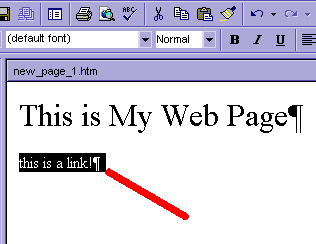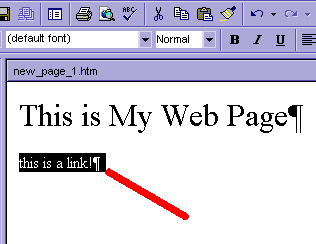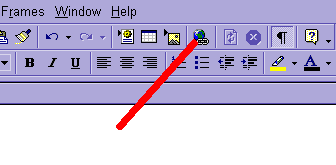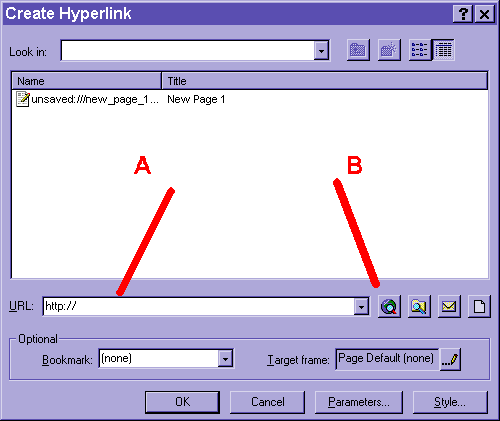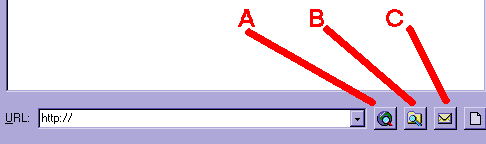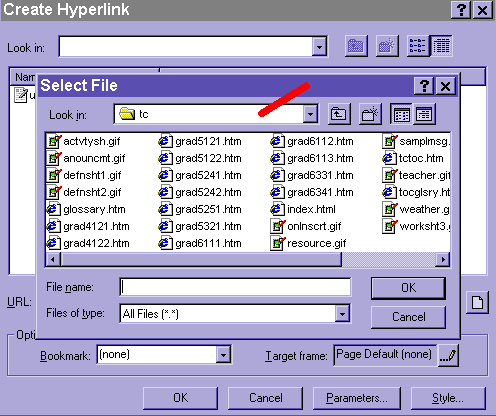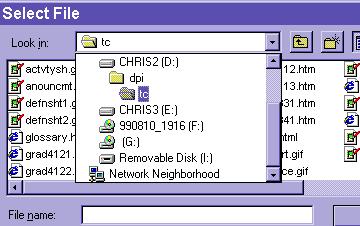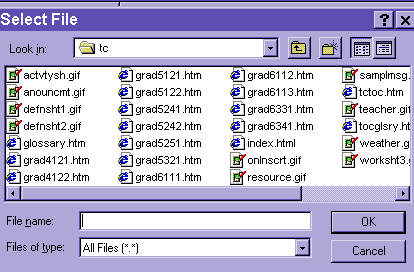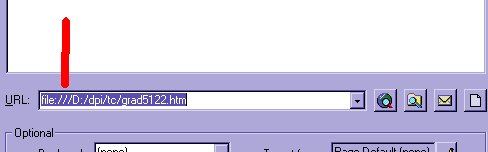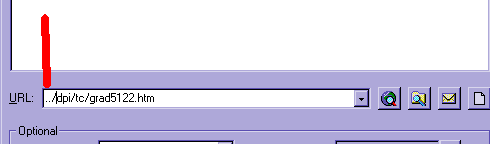No doing links is not like doing drugs.
Like shown below, type a statement that makes sense. Then highlight
the words like shown below.
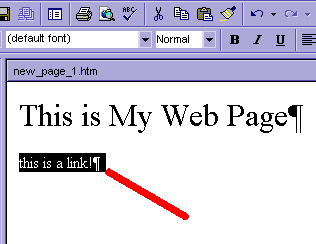
Now click on the tool that is shown below. This is the link tool.
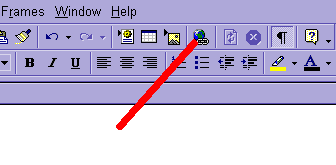
You should see a screen like the one below.
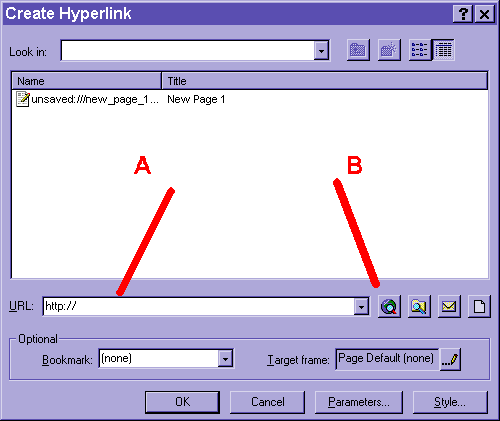
A = is the actual link code...notice it could look like a URL. But we
don't necessarily want that
B = are the options for creating the link. choose only one!
Below is a listing of the options that you might want to use early on...
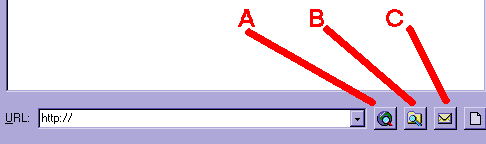
A = will open your web browser and allow you to surf to the page out on the
web that you will link to
B = allows you to choose a file on the computer that you will link to....see
more below
C = makes a mail link that will create an e-mail message to the address that you
type in.
Click on B and you will see the screen below. Notice the box that the
red line points to...
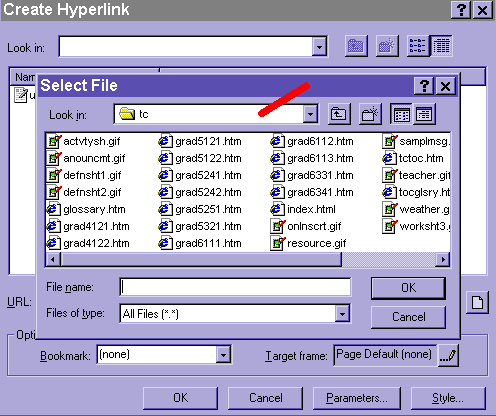
Clicking on the triangle will open the list of drives. Notice that if
you are several folders deep into a drive it will give you the option of just
coming up one or two.
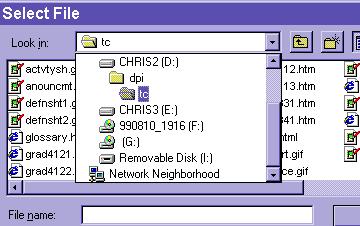
Click on the folder or disk you are interested in and you will see the
contents.
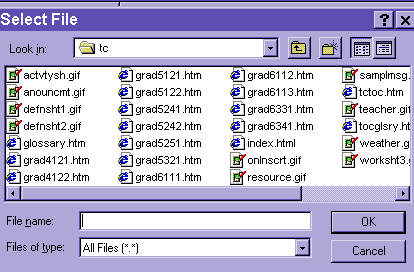
Double click on the file you want to have appear when the user clicks on
your link.
Below is what you don't want to have happen.
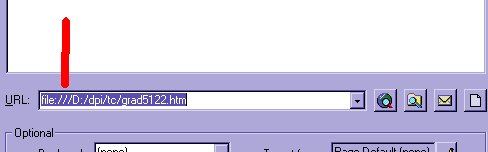
Notice it starts with FILE:// you will not be a happy web designer this
way! Below is a good link
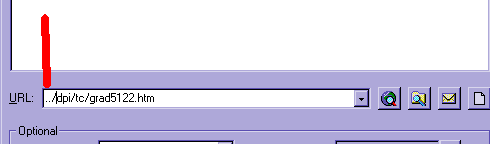
Notice... NO FILE:// stuff!!!! OK so then what is this ../ stuff? Well
remember the triangle and going up one level? ../ means go up one
level. So ../../ means go up 2 folders.
But make sure you don't see FILE://c:/ this
will not go well for you!
Copyright 1999 Christopher I Cobitz Ph.D. and Denise E. Hedrick Ed.D.